Mac: 新电脑如何配置 get-started/cherry/键盘
自己的系统或者新电脑的配置
系统相关信息
$ sw_vers (mbp15)
ProductName: macOS
ProductVersion: 11.7.10
BuildVersion: 20G1427一切的前提
- VBN,下载 chrome
- 下载链接: https://www.weiyun.com/disk/folder/4efd470580a14fc865d8cb7b3568336e
crontab 查看
EDITOR=vim VISUAL=vim crontab -e切换 bash
# 将默认修改为 bash
chsh -s /bin/bash
# 查看,要重新打开 terminal 再看
echo $SHELL 对关键 bin 目录提权限
# 第一次可能没有这个目录
sudo mkdir -p /usr/local/bin
sudo chown -R $(whoami):admin /usr/local/bin安装 homebrew
# 特别注意 yarn 用 brew 安装
brew install yarn绿色版软件
安装 fnm nodejs环境
配置编程环境
- pyenv: https://js.work/posts/30a4612b37c3d
- rbenv
安装 rime输入法
截图软件
brew search snipaste
brew install snipaste wget autojump下载
设置 hostname
如何设置,参考这里: https://apple.stackexchange.com/questions/287760/set-the-hostname-computer-name-for-macos
- 自己mbp13: -
- 公司的macbook: a7-13mbp
- 公司的macmini: aric.local
# 自己的
sudo hostname aric-MBP13
sudo hostname aric-mbp
sudo scutil --set HostName aric-mbp
# 公司的
sudo hostname aric-a7
sudo hostname aric-ap7nvm安装
vscode 配置
- syncKey:
78f15ef102d4a556628f902aac6a8990
{
"sync.autoDownload": true,
"sync.autoUpload": true,
"sync.forceDownload": true,
"sync.forceUpload": true,
"sync.gist": "78f15ef102d4a556628f902aac6a8990"
}安装基础软件
- AppStore 安装
- Weiyun安装
- MacWk 安装
- 下载神器: http://www.neatdownloadmanager.com/index.php/en/
- 看视频: https://iina.io
- sourceTree: 代码管理工具
# 这个时间很长,注意空白时间处理
brew install wget autojump go
# starship
curl -sS https://starship.rs/install.sh | sh
# go(否则慢)
go env -w GO111MODULE=on
go env -w GOPROXY=https://goproxy.cn,direct
# 有些重要的依赖,没这个安装不成功
softwareupdate --install -a安装brew
记得挂代理,否则有可能
443(https相关)连不上
/bin/bash -c "$(curl -fsSL https://raw.githubusercontent.com/Homebrew/install/HEAD/install.sh)"Mac OS X安装gnu-sed/gnu-tar等命令行工具
Alfred使用技巧
配置 ssh/backup/settings 项目
- dotfiles: 存放一些
ssh/github/npm等登录的重要信息 - settings: 关于 bash 的一些个性化配置插件
- backup: alfred 等重要软件的配置备份
https://github.com/afeiship/dotfiles
https://github.com/afeiship/mac-settings
https://github.com/afeiship/macos-backup
https://github.com/afeiship/vbn
https://github.com/afeiship/ip-sync使用 weak passwod(弱密码)
- 1-5步:修改
pwpolicy - 第4步: 注意在 temp.xml 头上会多一行,删除才能进行这一步
- 第6步: 这个可以直接使用 macos 的 Users & Groups → Change Password 来完成
- 实际上是修改了:
'^$|.{4,}+'改成'^$|.{1,}+' - vim: (set nu 显示行号)
注意,如果是老系统(测试过: 10.13.6),直接修改为简单密码即可,不需要这么麻烦的过程。
# 1. switch to root user
sudo su -
# 2. export policy data
pwpolicy getaccountpolicies > temp.xml
# 3. modify policy data
# Change the policy eg 4 characters down to 1 on the line:
<string>policyAttributePassword matches '^$|.{1,}+'</string>
# 4. import policy data
pwpolicy setaccountpolicies temp.xml
# 5. delete temp.xml
rm temp.xml
# 6. set password at least 1
passwd <account you want to change>修改密码
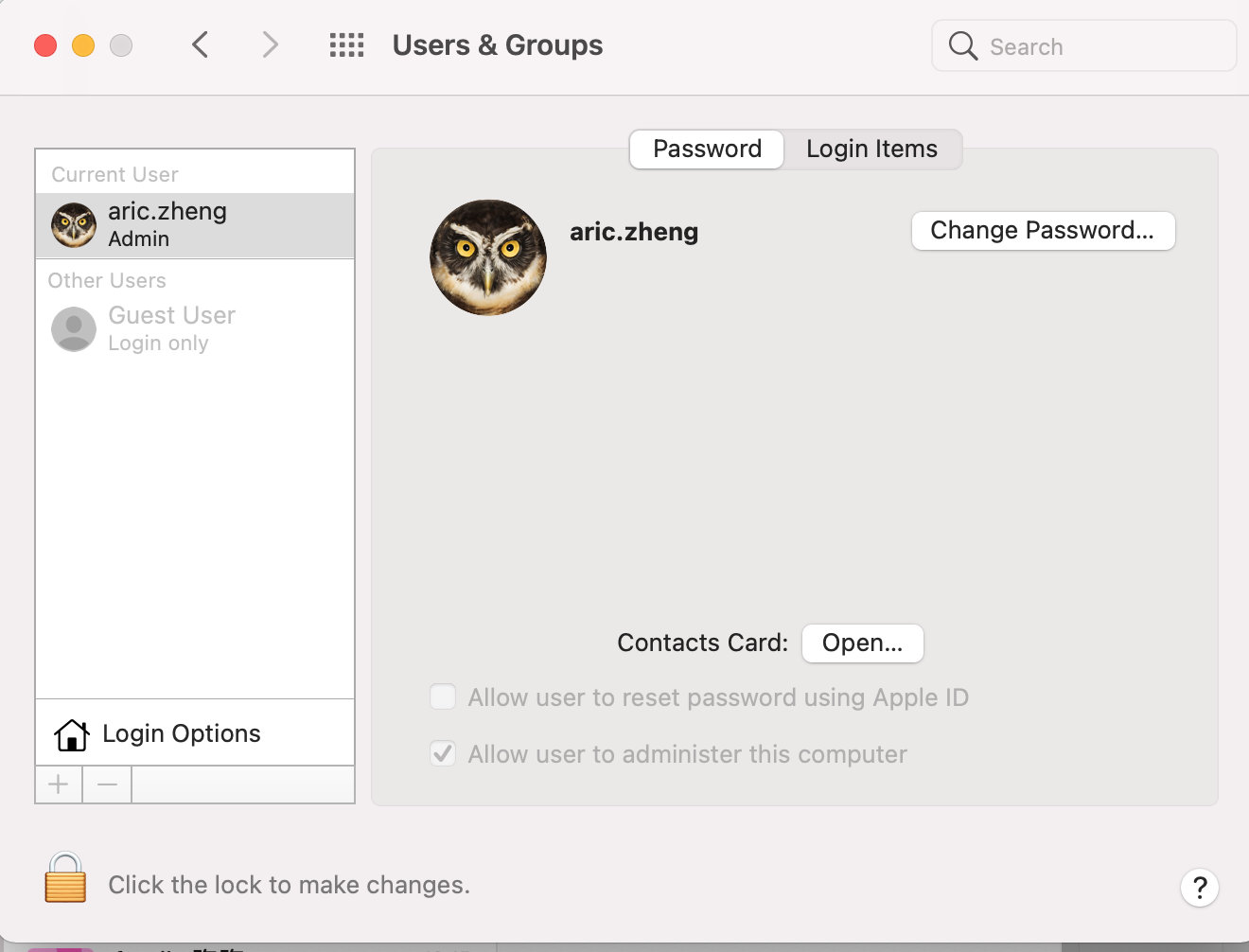
干掉 Siri
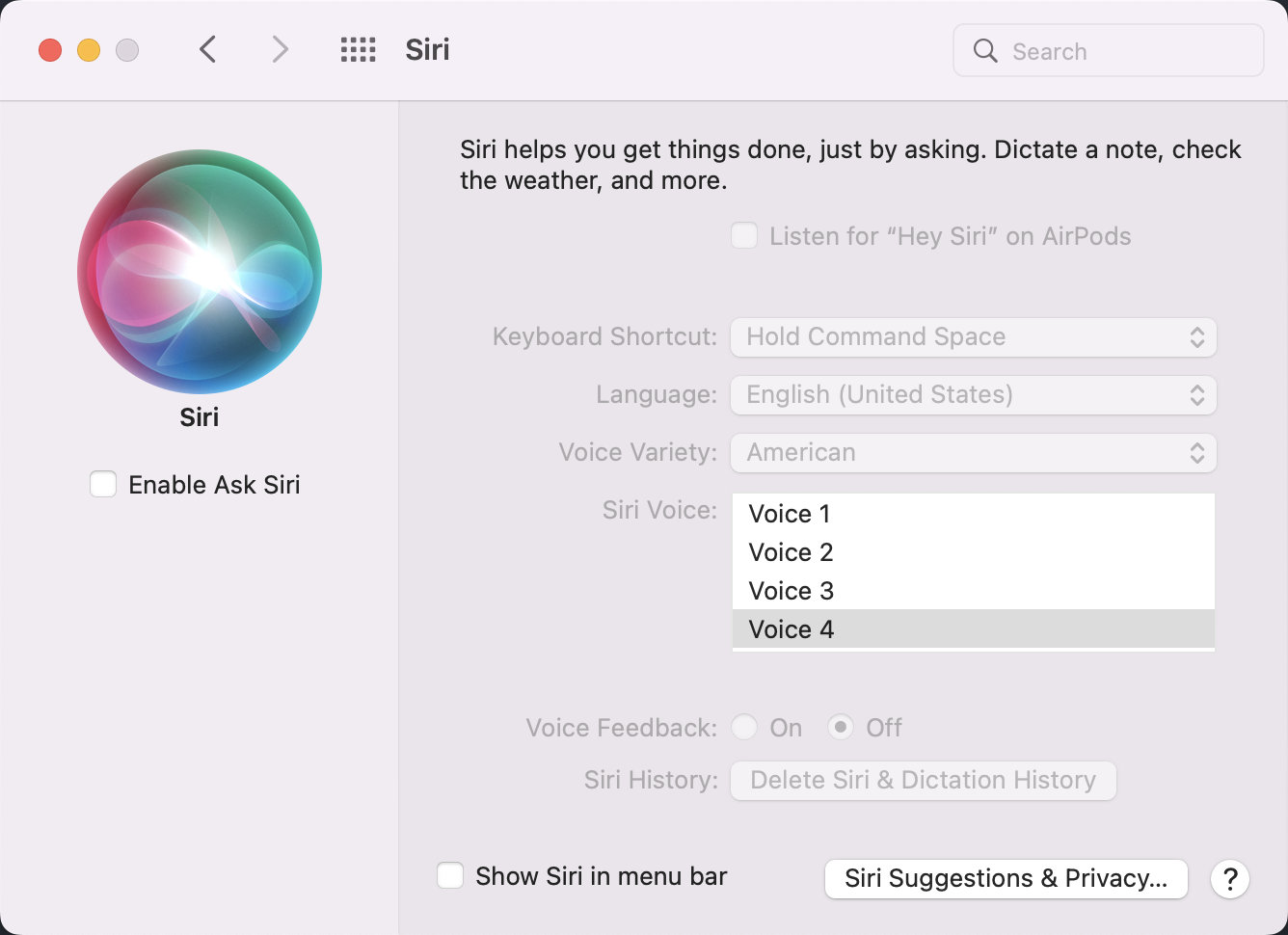
禁止网页前进后退手势
Settings → Trackpad → More Gestures → Swipe between pages.
三指拖动
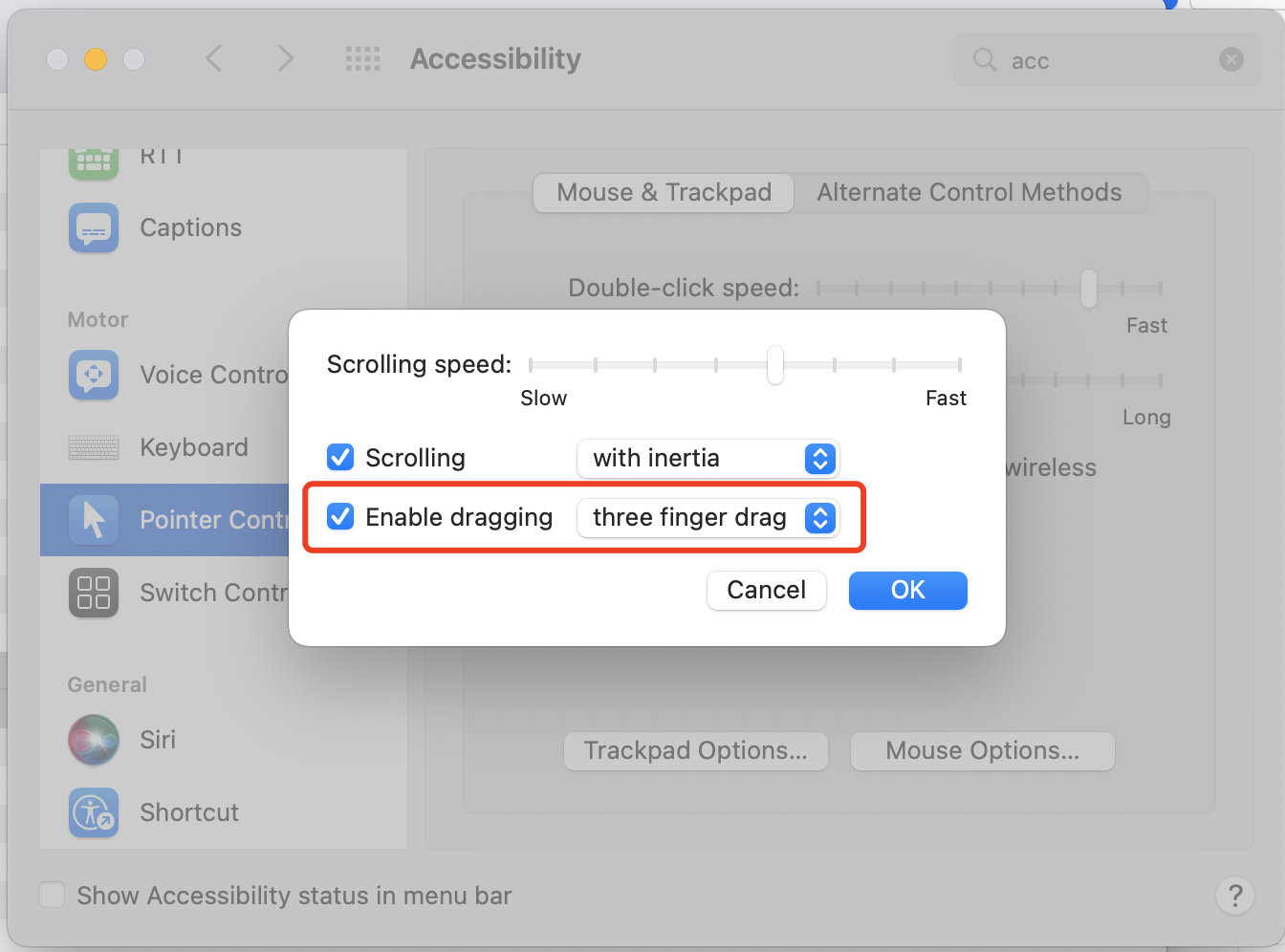
- 选取苹果菜单 >“系统设置”(或“系统偏好设置”)。
- 点按“辅助功能”。
- 点按“指针控制”(或“鼠标与触控板”)。
- 点按“触控板选项”按钮。
- 打开“使用触控板进行拖移”(或“启用拖移”)。
- 从弹出式菜单中,选取“三指拖移”拖移样式。
- 点按“好”。
安装编程字体
- 用 ssh 安装会比
https快(当你访问github有问题的情况下) - 默认这个问题是用
Powerline字体的时候会出现
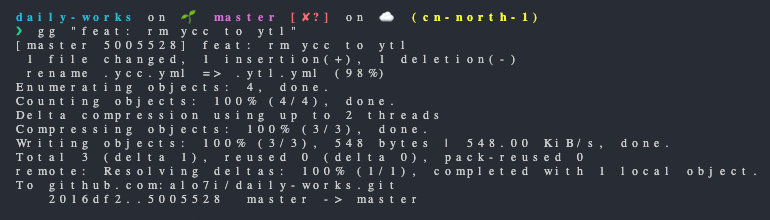
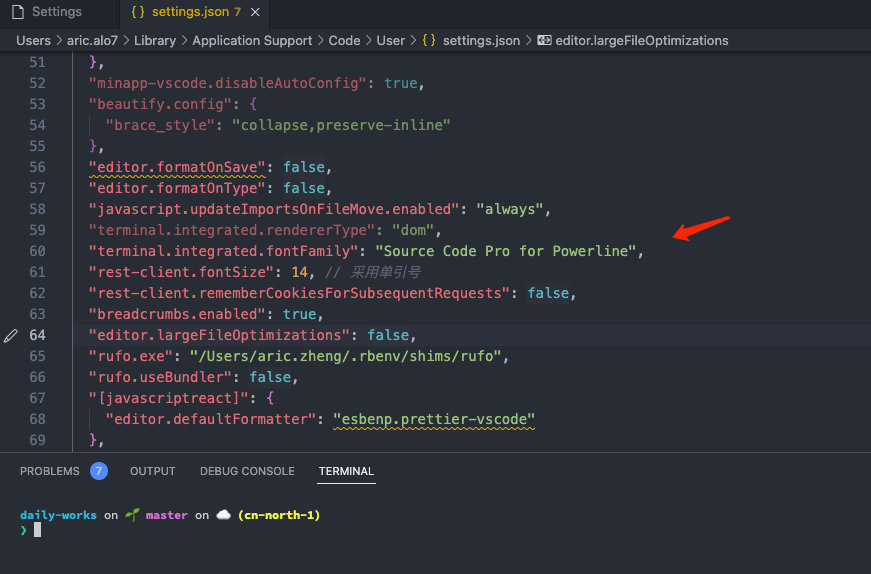
# to dir
cd ~/software
# clone
git clone --depth=1 git@github.com:powerline/fonts.git
# install
cd fonts
./install.sh
# clean-up a bit
cd ..
rm -rf fonts截图
- 快捷 ctrl + ;
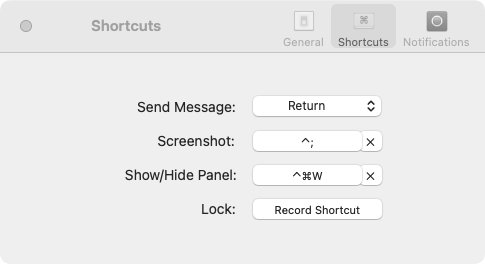
配置vim
# 安装 vbundle 管理 vim 插件
vim-init
# 进入 vim 安装插件
vim-installProxy 与 VPN
@deprecated这个功能,已经添加到 dotfiles 里了,这里不用了。
git clone git@github.com:aric-server/proxy.git
cd proxy
npm run install
# 验证
which proxy常用的 app
| 名称 | 备注 |
|---|---|
| Magnet | 窗口管理 |
| Alfred | 装机神器 |
| 钉钉/Tencent Meeting/WeCom/微信 | 装机,工作常用工具 |
| cd2 | 一个可以在 finder上显示 terminal的小众APP |
| 安装可以使用的ps2020<绿色版> | https://www.weiyun.com/disk/folder/4efd4705789718c2d43ca42f90722fe9 |
硬 proxy
http_proxy=http://127.0.0.1:9090 https_proxy=http://127.0.0.1:9090 YOUR_ACTION安装 brew
unable to access 'https://github.com/Homebrew/brew/': LibreSSL SSL_connect解决方案
设置临时的
proxy,安装好之后,再删除即可。
git config --global http.proxy "socks5://127.0.0.1:9091"
git config --global http.sslBackend "openssl"然后安装
/bin/bash -c "$(curl -fsSL https://raw.githubusercontent.com/Homebrew/install/HEAD/install.sh)"git config --global --unset http.sslBackend
git config --global --unset http.proxy隐藏 alfred 图标
- https://www.zhihu.com/question/57478801
- Alfred Preference → 选好样式 → 左下角 Options → Hide Menu Icon
截图快捷键
位置: system preference → keyboards
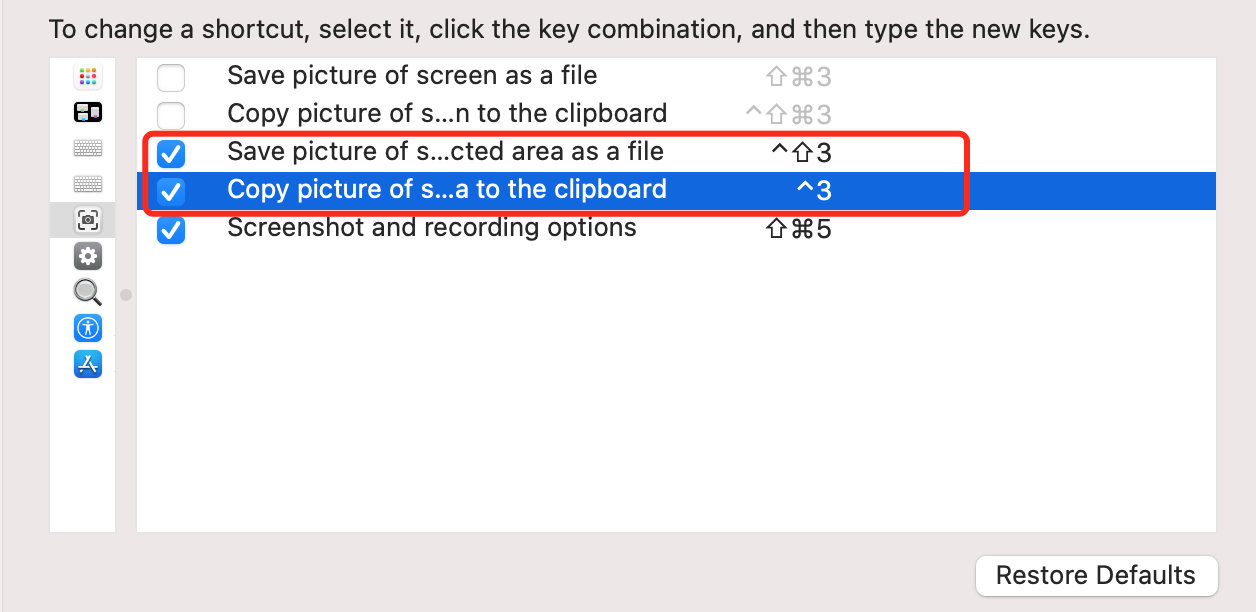
双指右键
- Settings → Trackpad → Tap to click
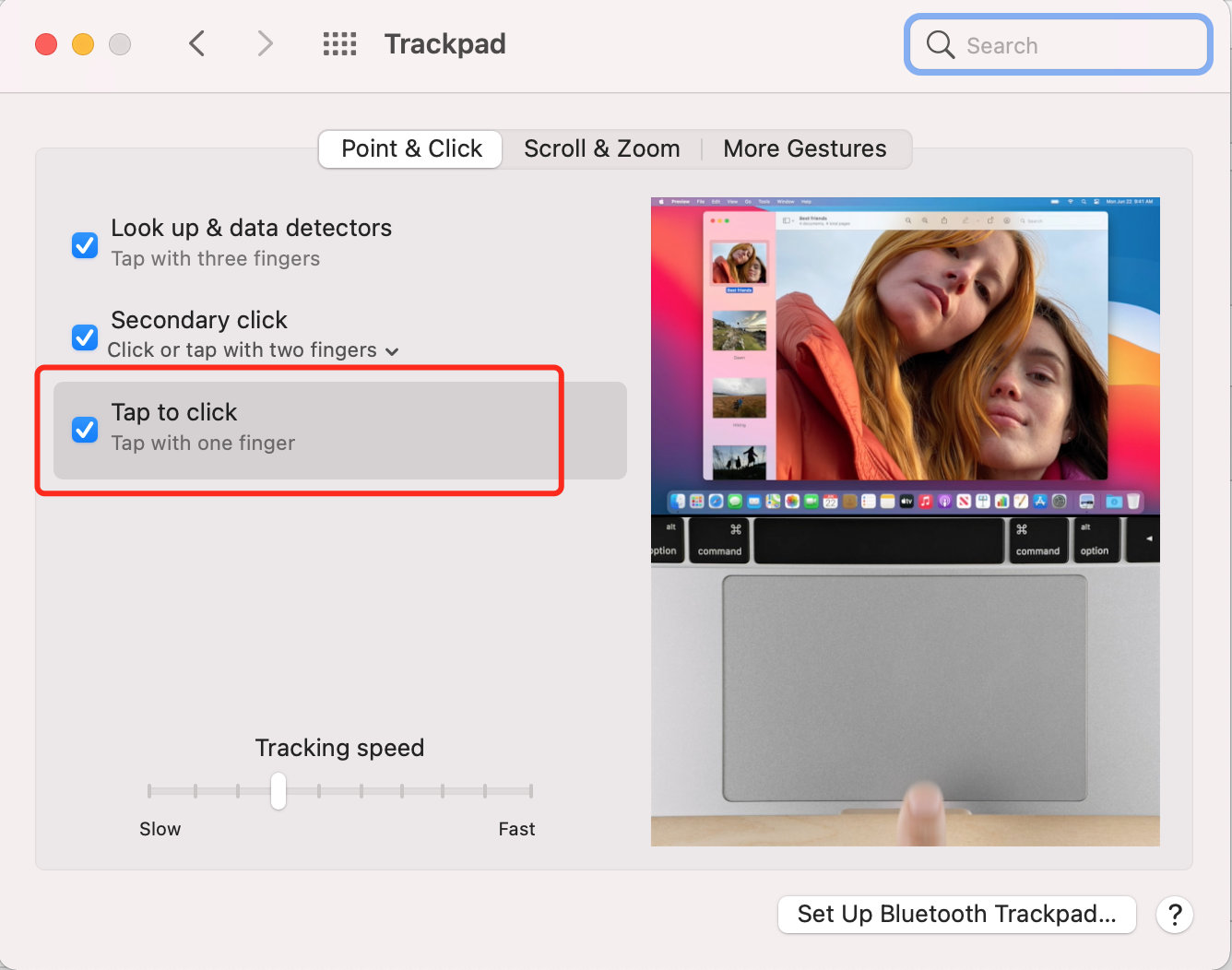
远程登录
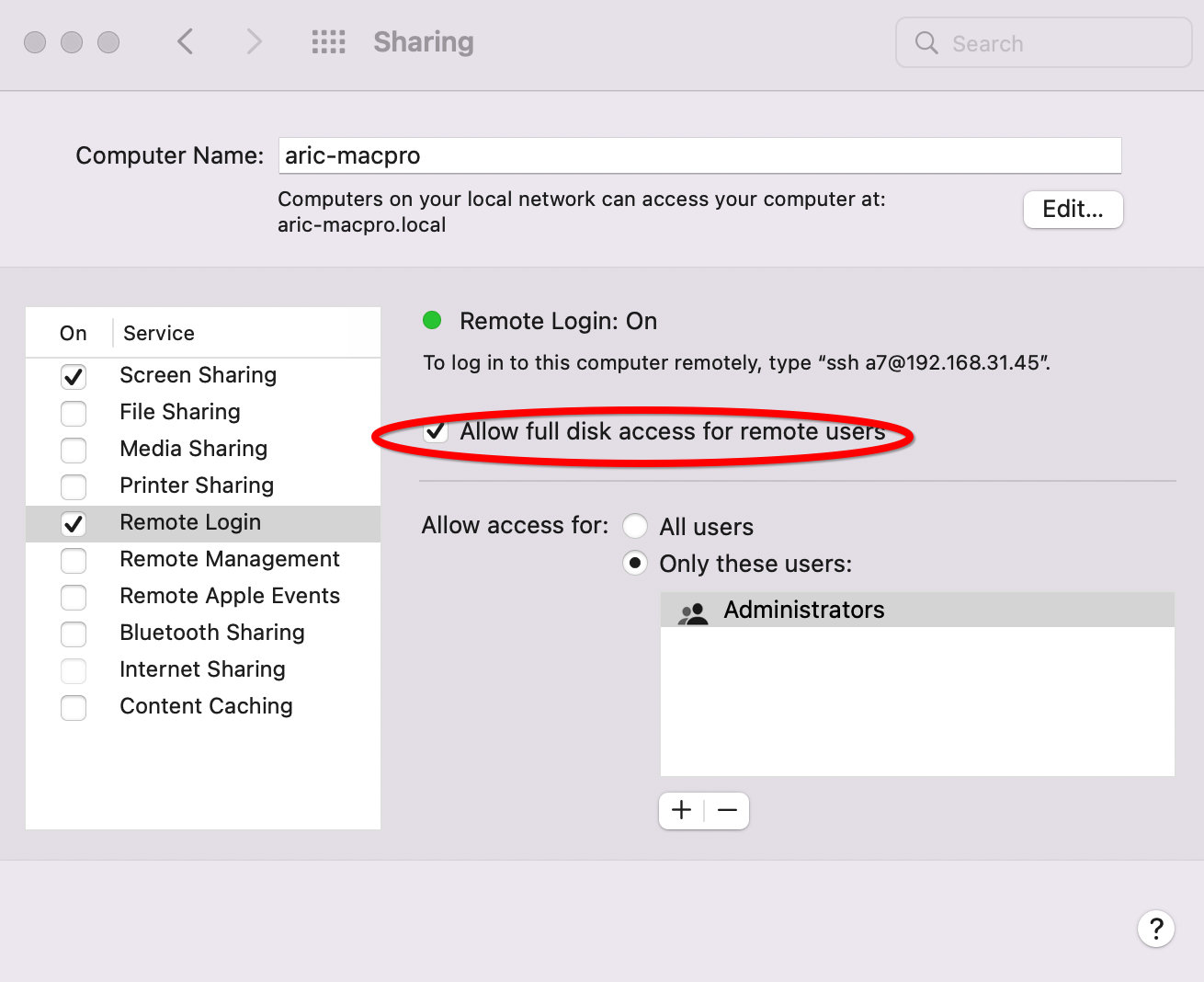
关闭听写
Settings → Keyboard → Dictation
有时候,连续2次 ctrl 就会触发这个功能,特别麻烦,在这里可以关闭掉。
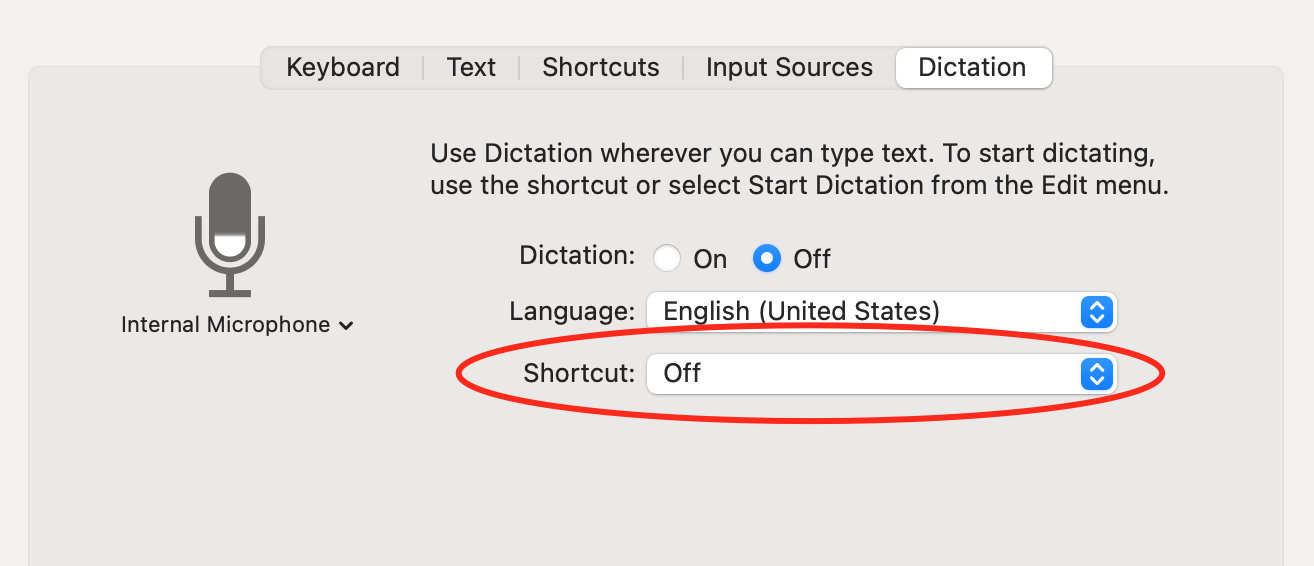
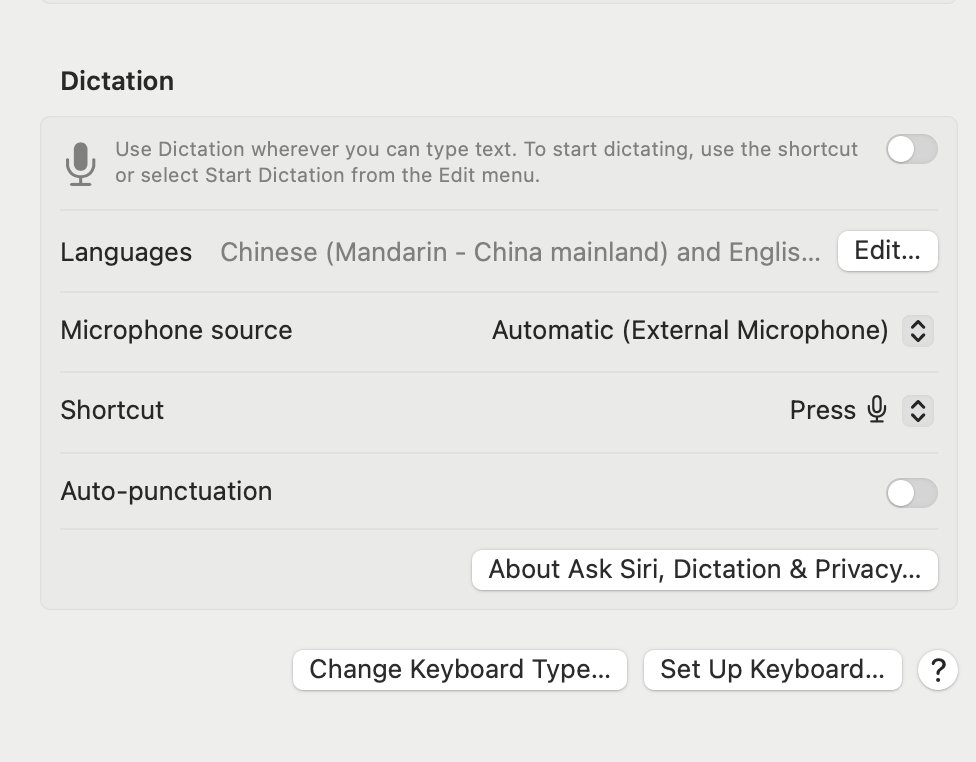
Fn 组合 f1-f12
Settings → Keyboard → Use F1, F2 ….
好用的 F11 debug 功能
Chrome 默认的
f11与系统的显示桌面冲突,所以这里关闭。
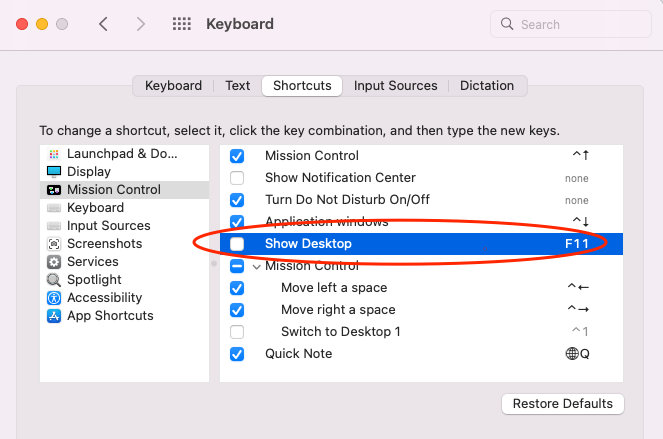
关闭右下角备忘录
搜索 quick → 关闭这个功能即可,查看这个
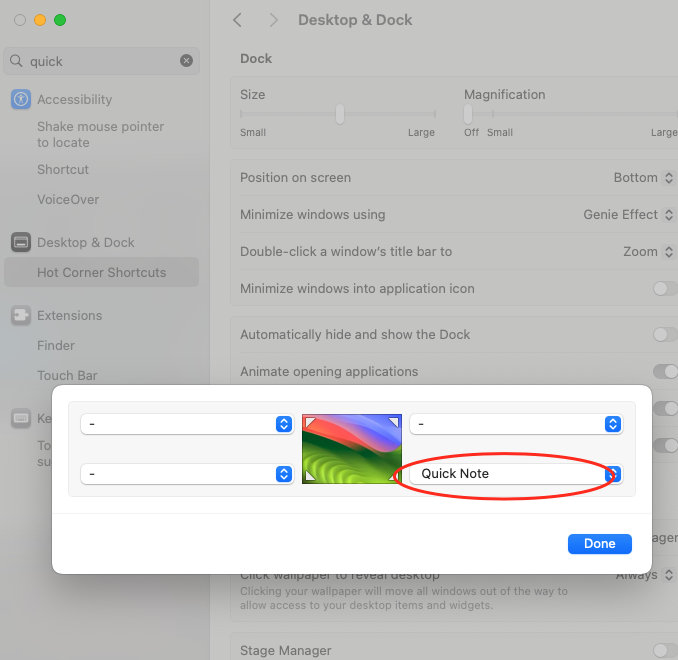
chrome显示完整网址
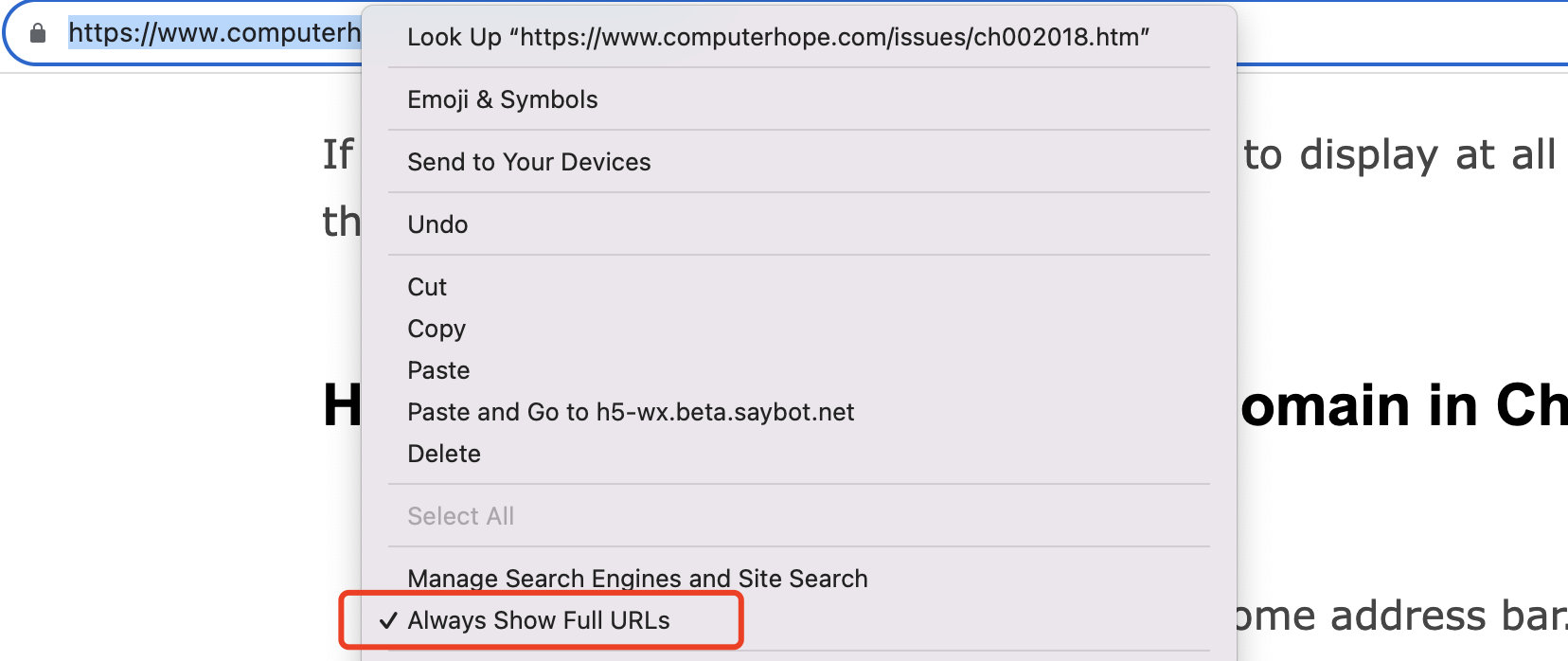
修复 Java 问题
- 直接下载这个: https://www.oracle.com/java/technologies/downloads/#jdk19-mac
- https://stackoverflow.com/questions/71059252/mac-the-operation-couldn-t-be-completed-unable-to-locate-a-java-runtime-that-su
The operation couldn’t be completed. Unable to locate a Java Runtime.
Please visit http://www.java.com for information on installing Java.安装 ruby 组件
gem install bundler
gem install whenever
brew install lunchySourceTree 各种版本
15年老程序员配置过程
cherry mx2.0
Fn + Enter直接可以切换 windows/mac 模式
cherry 键映射
- Custom Key/Modifier key
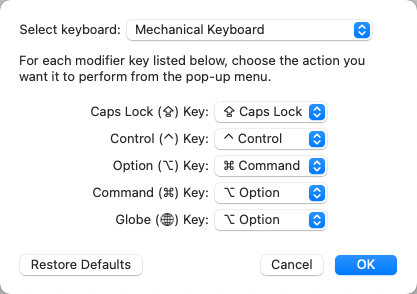
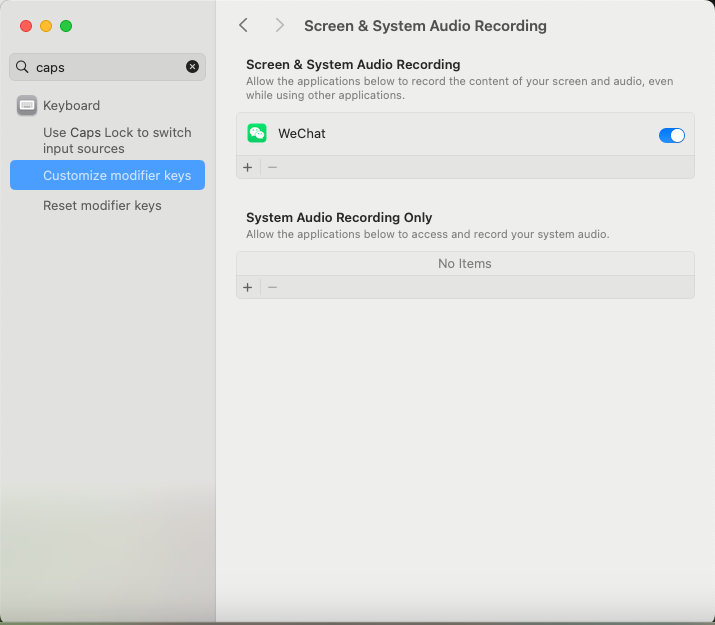
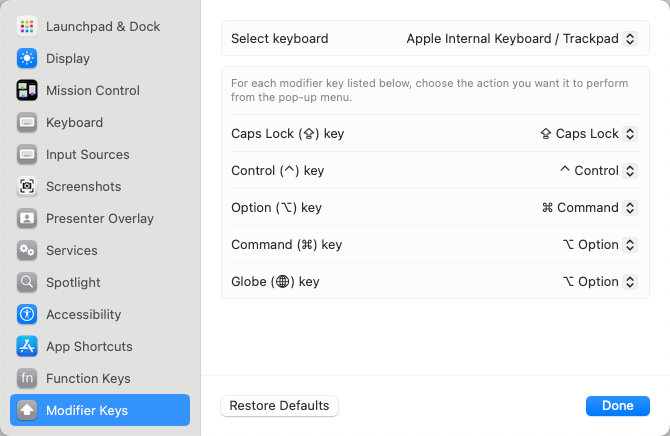
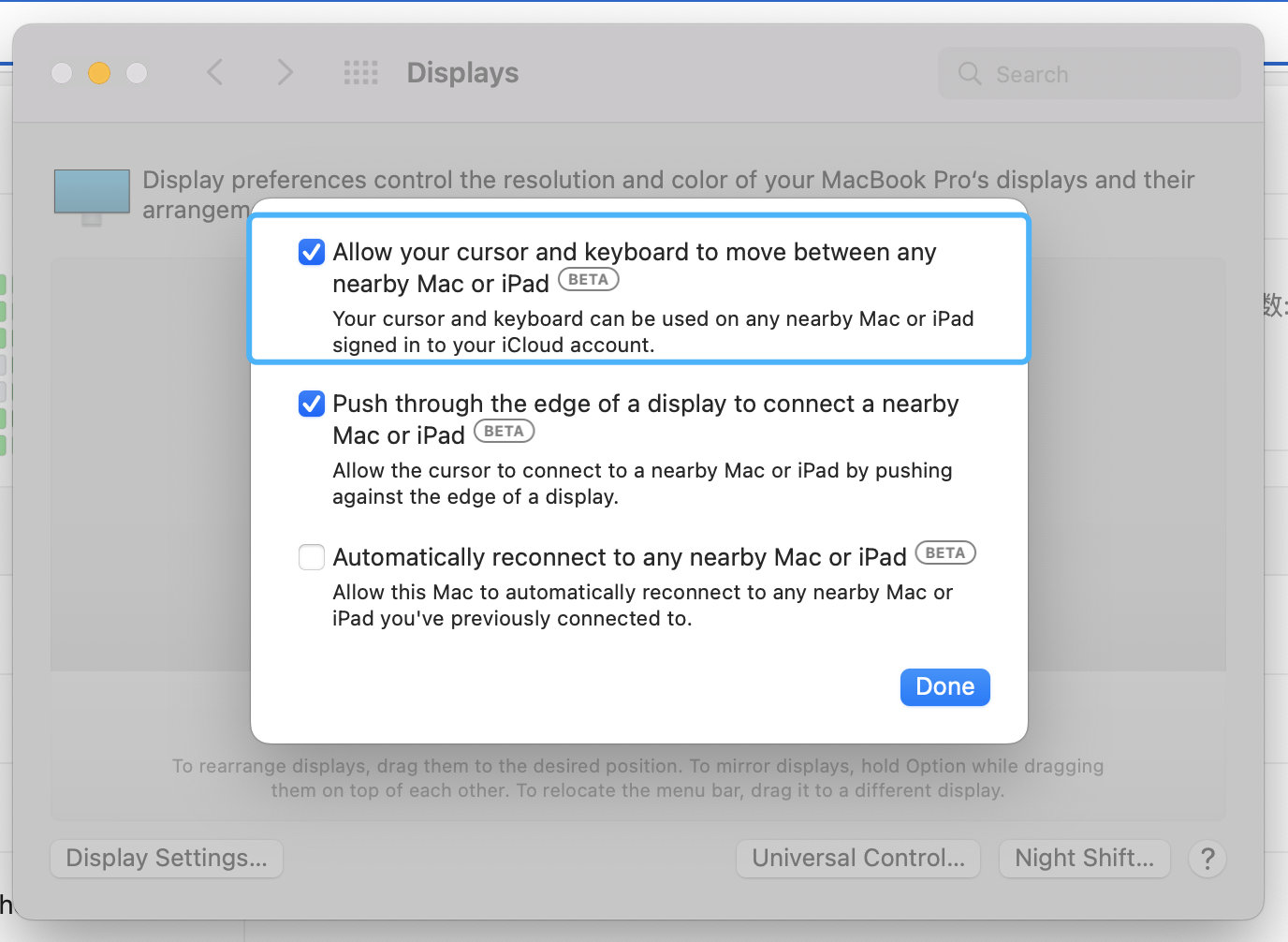
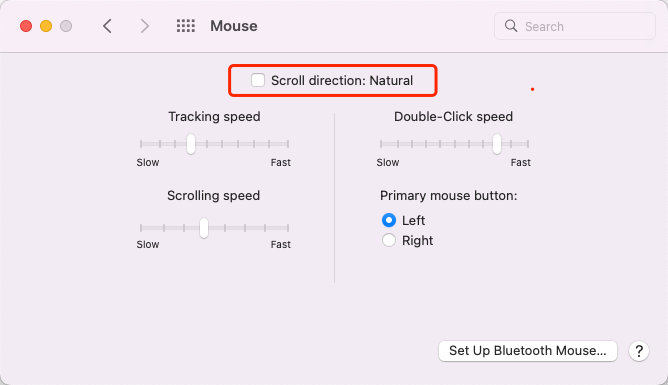
cherry键盘alt+tab快捷键失效
- https://blog.csdn.net/qq_42253797/article/details/121916293
FN+F9这个是个锁一些特别功能用的。
解决办法:FN+F9。。这组组合键好像是切换windows和mac的,如果在mac下,好像不支持alt+tab,没用过mac,昨天新回来的键盘,试了一圈操作,误锁了可能,今晚切换不了了。Alfred
备份路径设置:
~/github/macos-backup/alfred即可
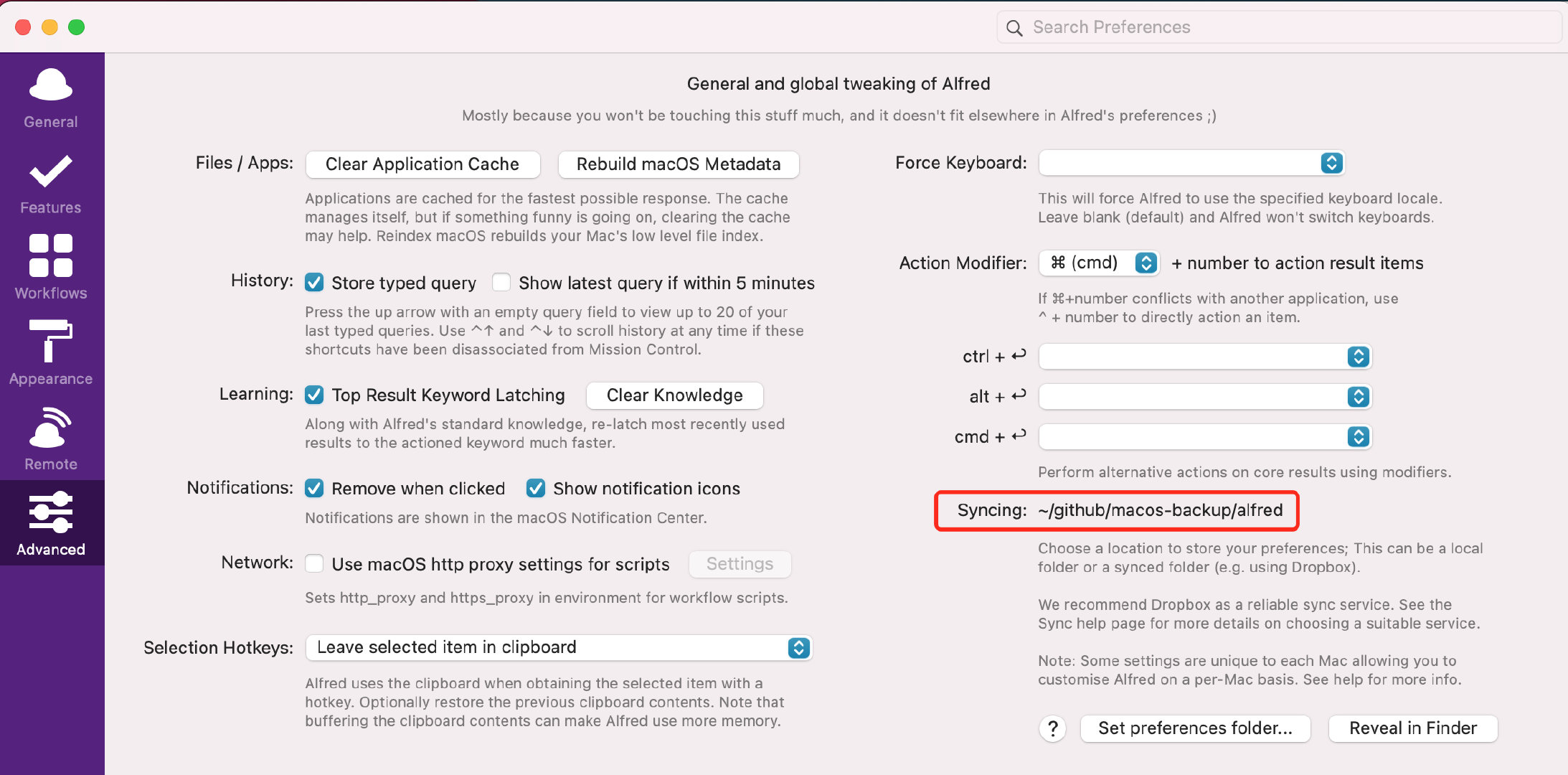
Mac打开所有来命令源
sudo spctl --master-disable程序损坏
“应用程序” 已损坏,无法打开的解决方法总结